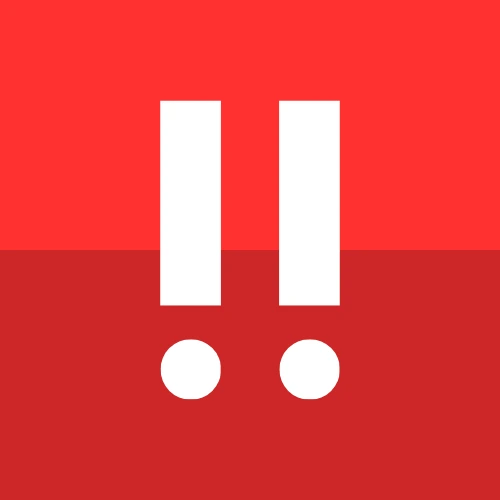MetaTrader 4
MetaTrader 4 is one of the most popular trading platforms in the world, and Copiix seamlessly integrates with it to provide advanced copy trading capabilities. This guide will walk you through setting up and using Copiix with MT4.
Requirements
Before you begin, ensure you have:
- MetaTrader 4 installed and connected to your broker
- Copiix Console running on your system
- Auto Trading enabled in MT4 (this is crucial for proper operation)
Important
The Auto Trading button in MT4 must be active for Copiix to function properly. Without it, trade management will not work correctly.
Installation and Setup
1. Locating the Expert Advisor
You can find the Copiix Expert Advisor in the Navigator panel under the "Expert Advisors" tab. The EA is automatically installed when you run "Install Terminals" from Copiix Console.
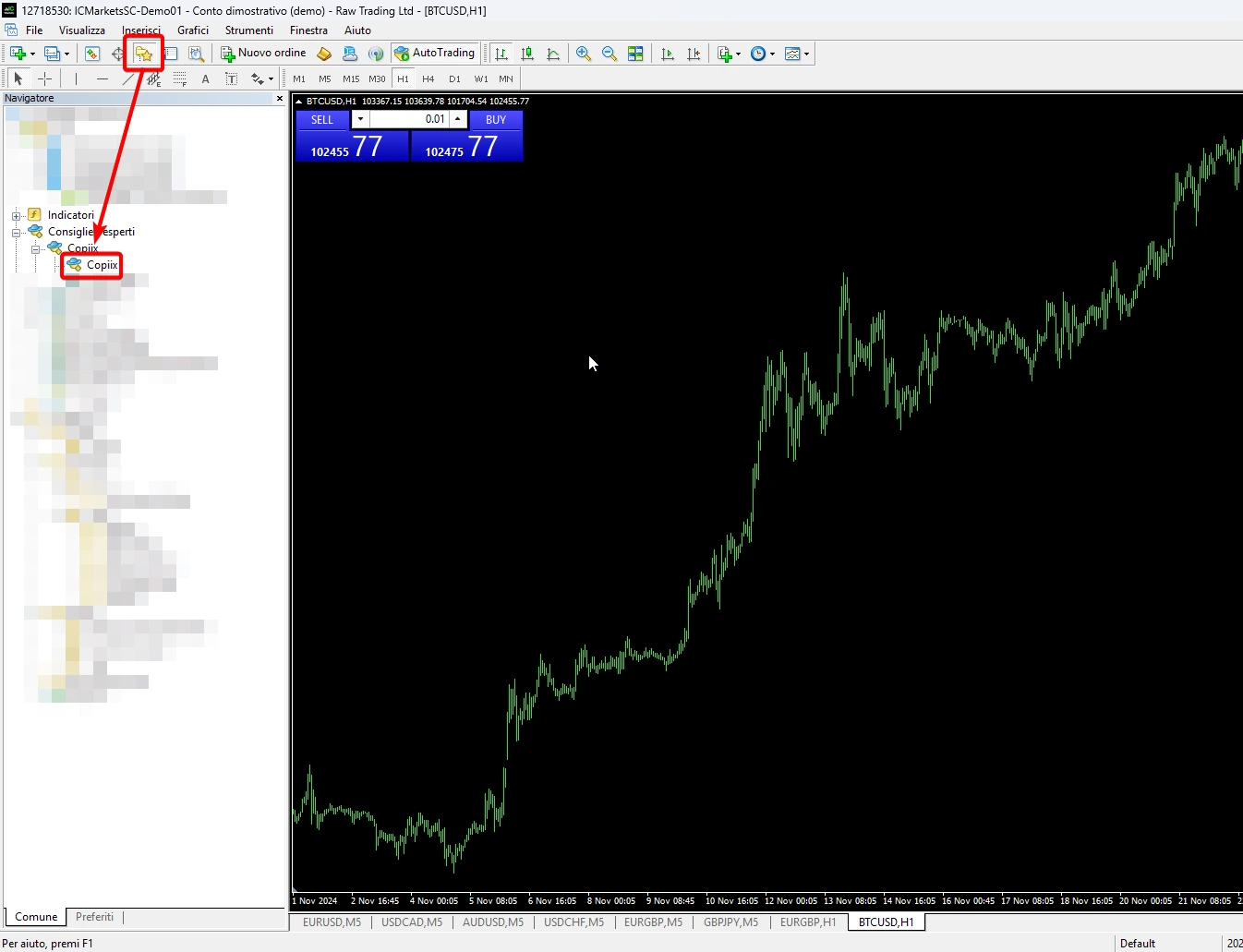
If the Copiix EA doesn't appear in the list:
- Right-click in the Expert Advisors section and select "Refresh"
- Restart MetaTrader 4 completely
- Ensure the Copiix Console is running and has detected your MT4 installation
2. Launching the Expert Advisor
To start using Copiix with MT4:
- Drag and Drop: Simply drag the Copiix EA from the Navigator onto any chart
- Double-Click: Alternatively, double-click on the Copiix EA to launch it
- Accept Settings: Click "OK" in the EA settings dialog to start the robot
- Verify Auto Trading: Ensure the "AutoTrading" button in the toolbar is active (green)
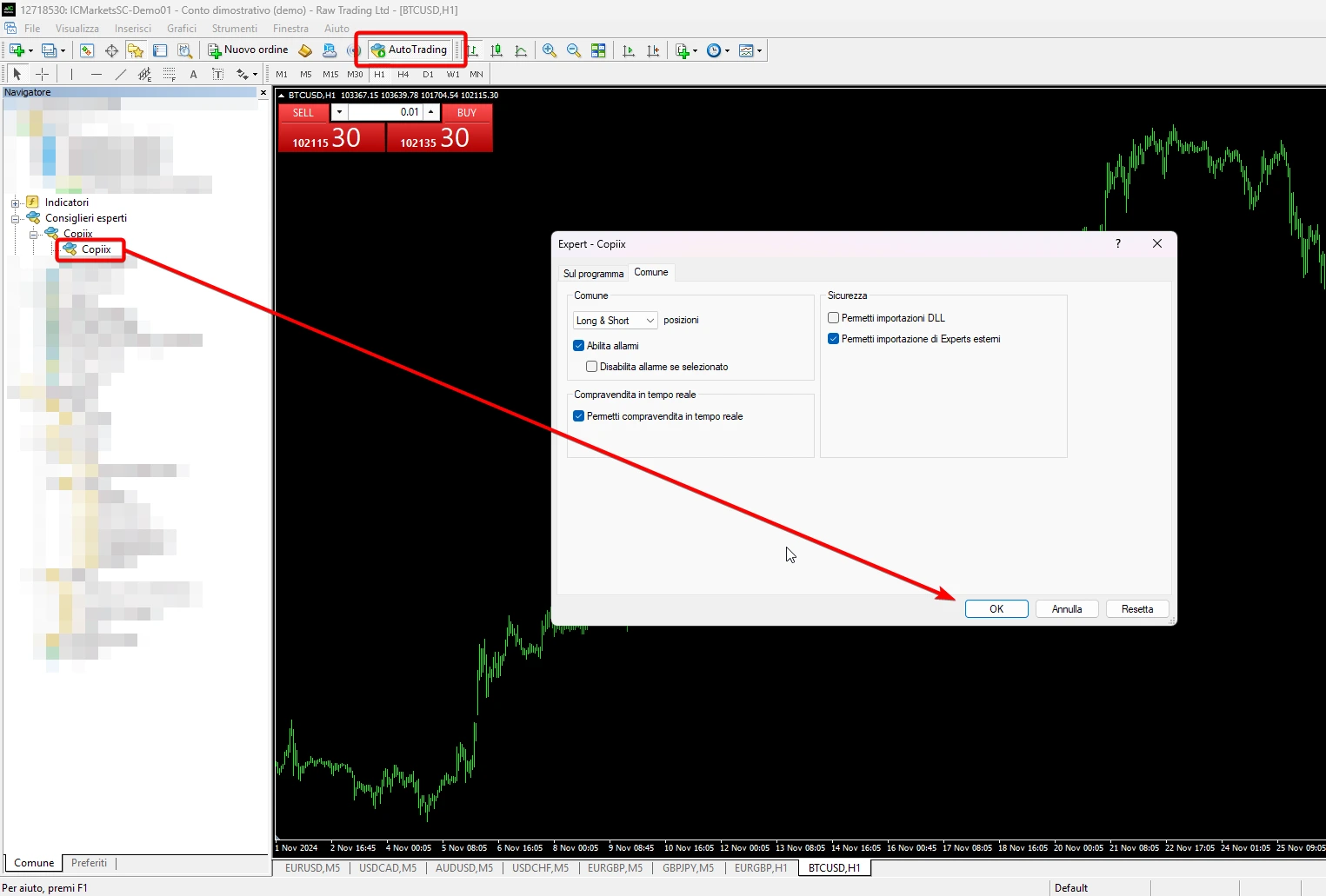
Success Indicator
When everything is set up correctly, you'll see a smiling face emoji appear in the upper right corner of your chart, indicating that Copiix is successfully connected and operational.
Understanding the Interface
Chart Display Information
Once active, the Copiix EA displays real-time information directly on your chart:
- Connection Status: Shows whether the EA is connected to the Console
- Terminal ID: Unique identifier for this MT4 instance
- Role Status: Indicates if the terminal is acting as Provider or Copyer
- Current Parameters: Displays active settings and configurations
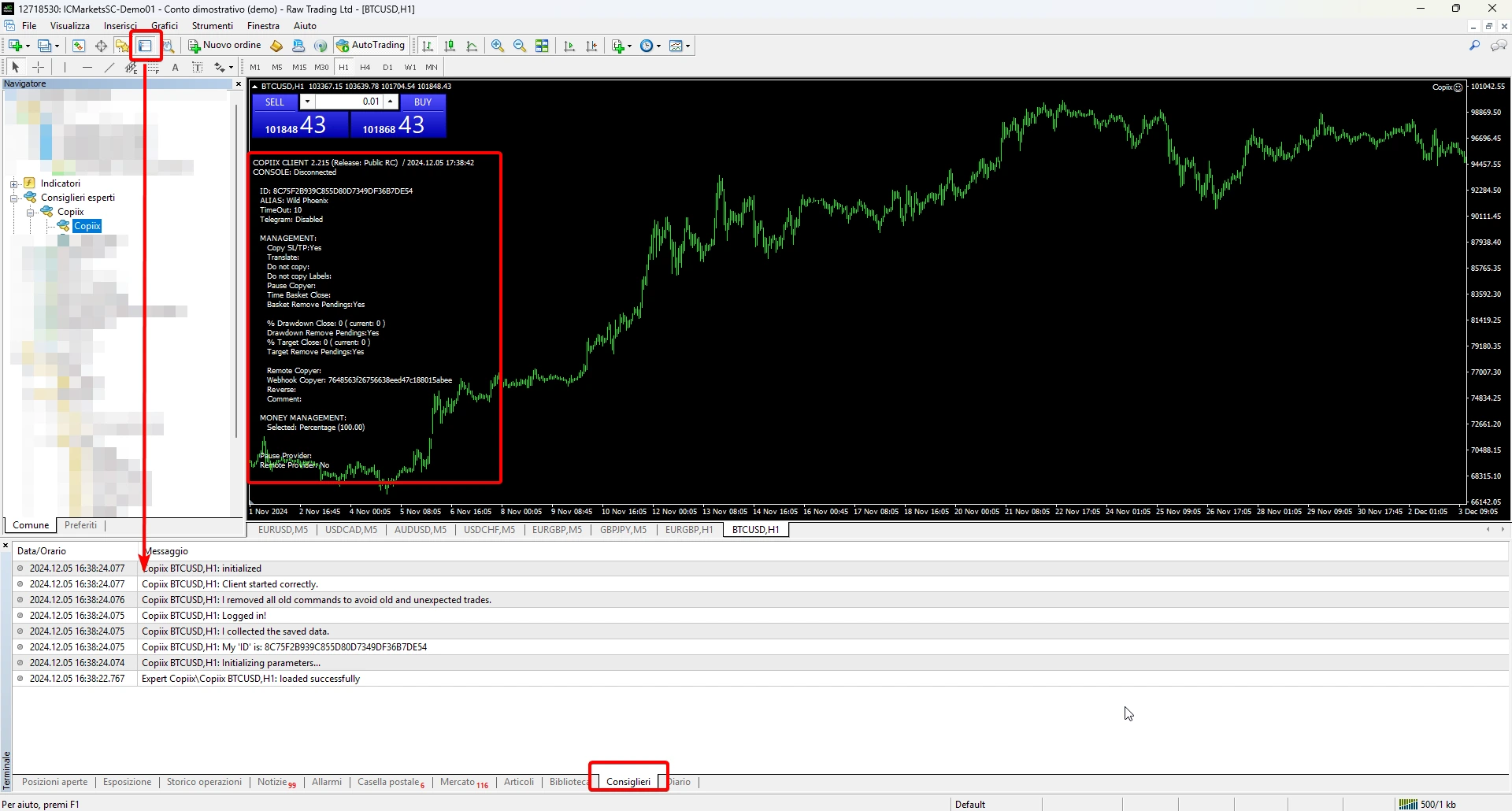
Monitoring and Logs
The MT4 terminal provides comprehensive logging through the "Experts" tab at the bottom of the platform:
- Connection Events: When the EA connects/disconnects from the Console
- Trade Operations: Details of all copied trades (open, modify, close)
- Error Messages: Important notifications about any issues
Troubleshooting
If you encounter any issues, the Experts log is your first resource for diagnostics. Look for error codes and detailed messages that can help identify the problem.
Platform-Specific Features
MT4 Advantages with Copiix
- High Compatibility: Works with virtually all MT4 brokers
- Stable Performance: Proven reliability with high-frequency trading
- Advanced Filtering: Comprehensive magic number and symbol filtering
- Pending Orders: Full support for all MT4 order types
- Custom Indicators: Compatible with chart analysis tools
Communication System
MT4 uses Copiix's file-based communication system:
Directory Location: C:\Users\<username>\AppData\Roaming\MetaQuotes\Terminal\Common\Files\Copiix
This directory contains:
- Trade signal files
- Configuration data
- Synchronization markers
- Error logs
File System Access
Due to MT4's sandbox security model, Copiix uses this specific directory for communication. Do not modify files in this location manually, as it may cause unexpected behavior.
Best Practices
Optimal Configuration
- Chart Setup: Attach Copiix to a major pair chart (like EURUSD) for best performance
- Timeframe: The chart timeframe doesn't affect copy trading functionality
- Multiple Charts: You can run Copiix on multiple charts, but one instance per MT4 terminal is sufficient
- Resource Management: Keep other EAs to a minimum to avoid conflicts
Performance Optimization
- VPS Usage: For 24/7 operation, use a reliable VPS service
- Internet Connection: Ensure stable, low-latency internet connection
- Platform Updates: Keep MT4 updated to the latest version
- Regular Monitoring: Check the Experts log regularly for any issues
Common Issues and Solutions
EA Not Starting
- Verify AutoTrading is enabled
- Restart both MT4 and Copiix Console
Connection Problems
- Ensure Copiix Console is running
- Verify the communication directory exists and is accessible
Trade Copying Issues
- Check symbol suffix/prefix settings in both Provider and Copyer
- Verify account permissions for automated trading
Advanced Features
Integration with Console
The MT4 EA seamlessly integrates with all Copiix Console features:
- Real-time parameter updates
- Remote management capabilities
- Webhook integration
- Advanced money management
- Risk management tools
For detailed configuration of these features, refer to the Console Parameters section.