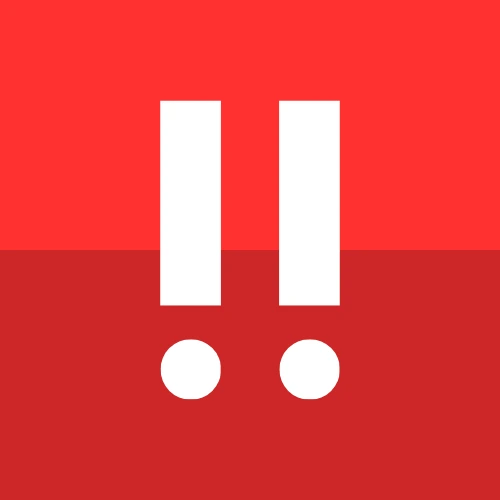cTrader
cTrader is a modern, professional trading platform known for its advanced features, intuitive interface, and robust architecture. Copiix leverages cTrader's sophisticated cBot system to provide seamless copy trading experiences with enhanced performance and reliability.
Platform Overview
cTrader offers several advantages for copy trading:
- Modern Architecture: Built on .NET framework with superior performance
- Advanced Order Management: Sophisticated order types and execution algorithms
- Transparent Pricing: Access to Level II market data and ECN execution
- Professional Tools: Advanced charting, analysis, and risk management features
- API Integration: Robust API for enhanced automation capabilities
Requirements
Before you begin, ensure you have:
- cTrader platform installed and connected to your broker
- Copiix Console running on your system
- cBot functionality enabled (usually enabled by default)
Platform Advantage
cTrader doesn't require a separate "AutoTrading" button like MT4/MT5. The platform is designed for automated trading from the ground up.
Installation and Setup
1. Locating the cBot
You can find the Copiix cBot in multiple ways:
Method 1: Navigator Panel
- Navigate to the "cBots" section in the left panel
- Look for "Copiix" in the list of available cBots
Method 2: Global Search (Recommended)
- Press the Spacebar anywhere in cTrader to open the global search (omnibox)
- Type "Copiix" to quickly locate and add it to your chart
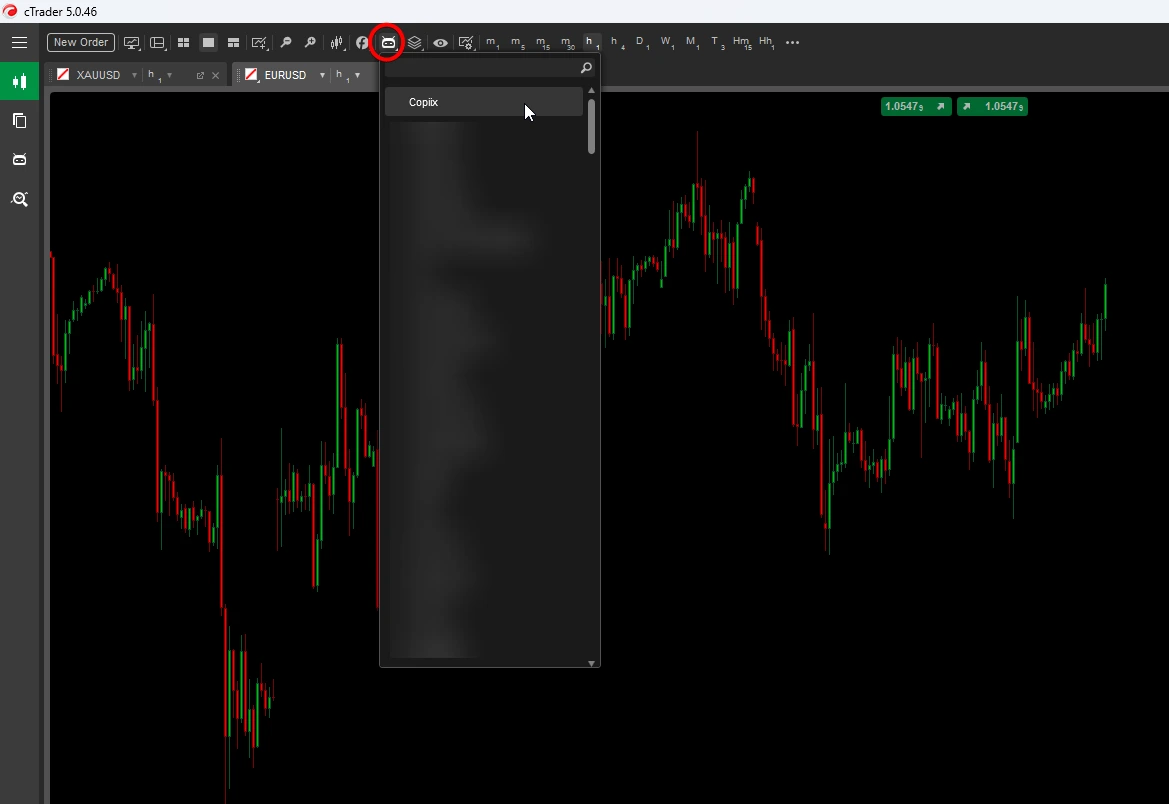
2. Starting the cBot
To activate Copiix on cTrader:
- Add from cBots List: Select Copiix in the cBots panel and click "Add to Chart" (no drag-and-drop required)
- Authorize File System Access: When prompted, grant the cBot permission to access the file system
- Start cBot: Click the "Play" button to start the cBot
- Configuration: All settings are managed via the Copiix Console; no parameter adjustment is needed in cTrader
- Verify Operation: Confirm the cBot is running (indicated by the play button state)
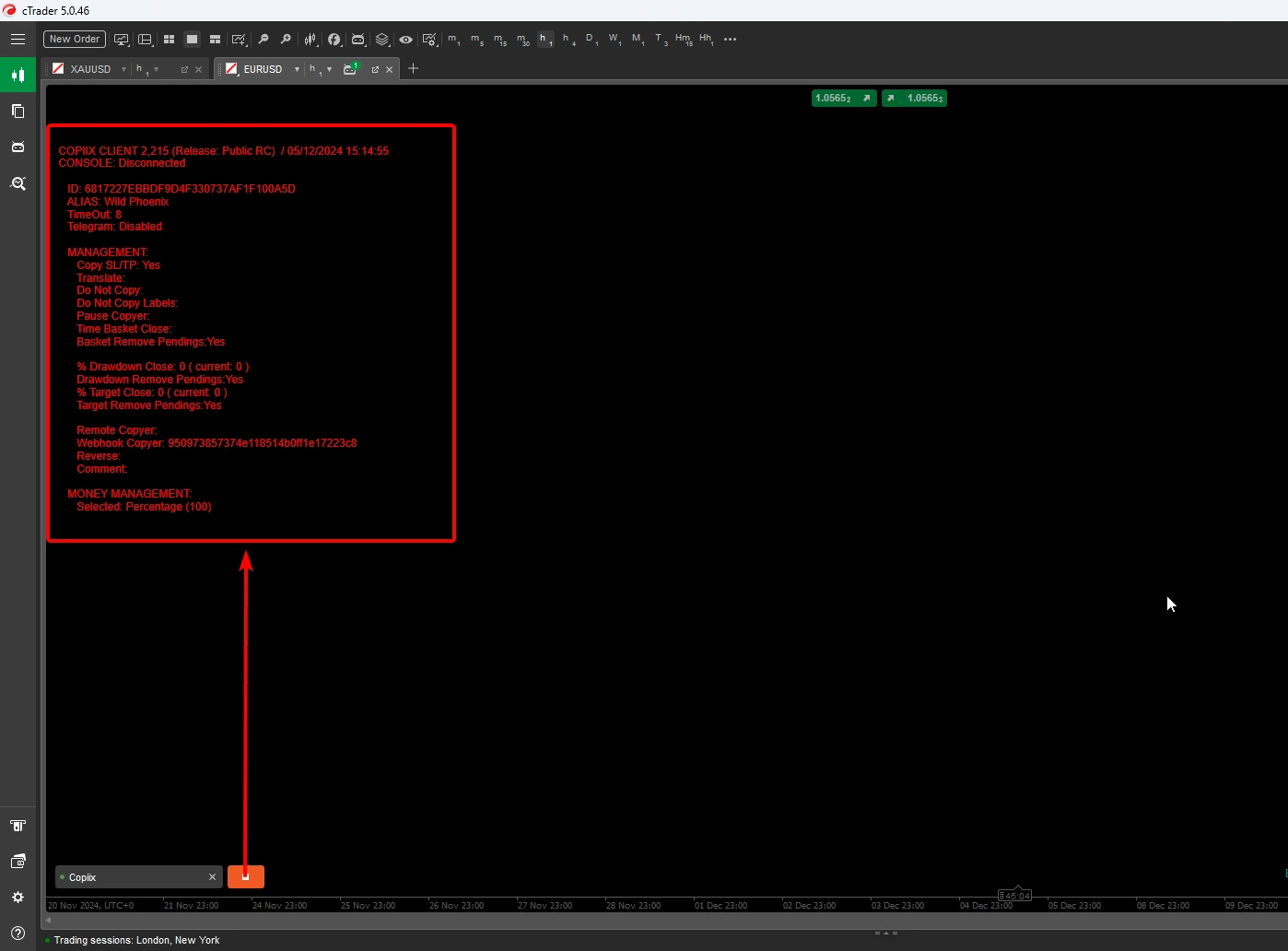
Quick Start
cTrader's streamlined interface means you can have Copiix running in just a few clicks. The platform handles most configuration automatically.
Understanding the Interface
Chart Display Information
When active, the Copiix cBot displays comprehensive information on your chart:
- Connection Status: Real-time connection to the Copiix Console
- Terminal Information: Unique ID and role (Provider/Copyer)
- Active Parameters: Current configuration settings
- Trade Activity: Live updates of copying operations
The information display is designed to be consistent across all platforms, providing a unified experience whether you're using cTrader, MT4, or MT5.
Advanced Monitoring
cTrader provides superior monitoring capabilities through the "Algo" section at the bottom of the platform:
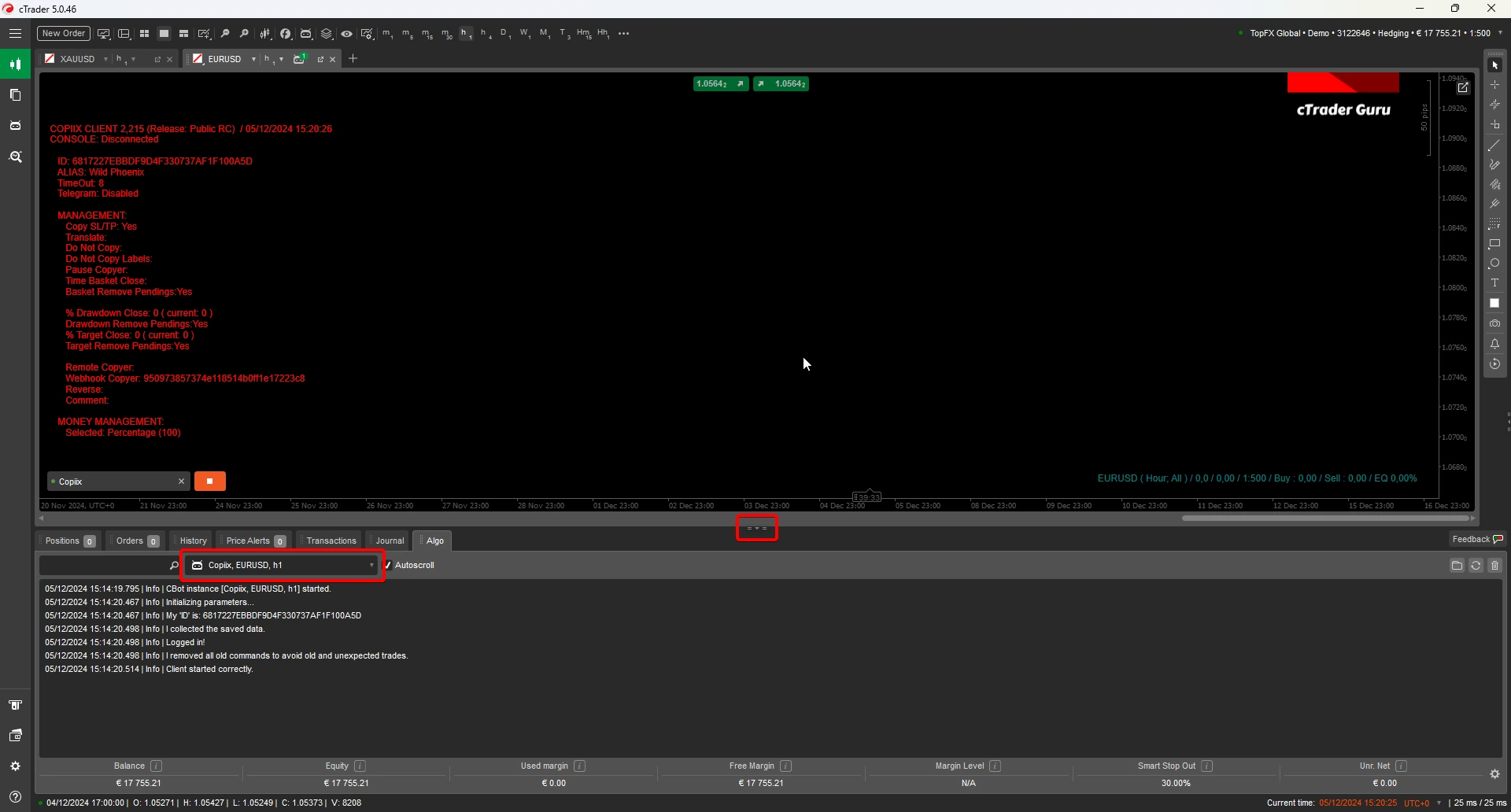
Log Features:
- Real-time Events: Detailed logging of all cBot activities
- Error Tracking: Comprehensive error reporting and diagnostics
- Debug Information: Advanced troubleshooting data for technical analysis
Advanced Debugging
cTrader's logging system is more detailed than MT4/MT5, providing better insights into copy trading performance and potential issues.
Platform-Specific Features
cTrader Advantages with Copiix
- Label-Based Filtering: Use cTrader's label system for advanced trade filtering
- ECN Execution: Benefit from true ECN execution with no requotes
- Advanced Position Management: Sophisticated position sizing and management
- Real-time Updates: Instant parameter updates without restart
- Enhanced Stability: Robust connection handling and error recovery
- API Integration: Potential for advanced integrations and customizations
Communication System
cTrader uses the same file-based communication system as MT platforms, but with enhanced features:
Directory Location: C:\Users\<username>\AppData\Roaming\MetaQuotes\Terminal\Common\Files\Copiix
cTrader-Specific Features:
- Enhanced file handling with better error recovery
- Improved synchronization mechanisms
- Advanced connection monitoring
- Better handling of platform disconnections
Connection Monitoring
cTrader's architecture allows for more sophisticated connection monitoring. Copiix can detect and handle various disconnection scenarios that might affect other platforms.
Advanced Configuration
Label System Integration
cTrader's label system provides powerful filtering capabilities:
- Provider Labels: Tag outgoing signals with specific labels
- Copyer Filtering: Filter incoming signals based on labels
- Strategy Separation: Use labels to separate different trading strategies
- Risk Management: Apply different rules to different label groups
Position Management
cTrader's advanced position management works seamlessly with Copiix:
- Partial Closures: Support for partial position closures
- Position Modifications: Real-time position adjustments
- Multiple Entries: Handle multiple entries into the same symbol
- Advanced Orders: Support for all cTrader order types
Troubleshooting
Common Issues and Solutions
cBot Not Starting:
- Verify cTrader permissions for automated trading
- Check if other cBots are conflicting
- Restart cTrader platform
- Ensure Copiix Console is running
Connection Problems:
- Check the Algo tab for error messages
- Verify file system permissions
- Restart both cTrader and Copiix Console
Copying Issues:
- Verify label configurations match between Provider and Copyer
- Check symbol naming conventions
- Confirm account permissions for trading
- Review risk management settings
Advanced Features
Integration with cTrader's Ecosystem
- cTrader ID: Potential integration with cTrader's social features
- Copy Trading Services: Compatibility with cTrader's built-in copy trading
- API Access: Advanced users can leverage cTrader's API alongside Copiix
- Mobile Sync: Better synchronization with cTrader mobile apps
Future Developments
cTrader's modern architecture positions it well for future enhancements:
- Enhanced API integrations
- Improved performance optimizations
- Advanced risk management features
- Better integration with external services
Migration and Integration
Working with Multiple Platforms
If you're using cTrader alongside MT4/MT5:
- Consistent Configuration: Ensure parameters are aligned across platforms
- Symbol Mapping: Account for symbol naming differences
- Risk Management: Apply consistent risk rules across all platforms
- Monitoring: Use the Console to monitor all platforms centrally
Choosing cTrader
Consider cTrader when you need:
- Superior execution quality
- Advanced order management
- Better transparency and market data
- Modern, intuitive interface
- Enhanced automation capabilities
For detailed configuration of Console features with cTrader, refer to the Console Parameters section.